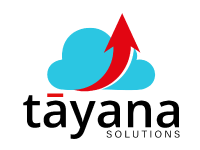Conquering Acumatica Errors: A Simple Fix for Process Data Roadblocks
Learn how a common software error in Acumatica was quickly resolved, highlighting essential troubleshooting steps and the surprising simplicity of the ultimate solution.
(a) Challenges: The Frustration of Software Errors in Acumatica
We’ve all experienced the frustration of encountering a software error at a crucial moment, interrupting important tasks. This video delves into a specific scenario faced by an Acumatica user who was unable to access their process data screen, leading to a complete halt in their workflow.
Imagine being in the middle of something important and suddenly hitting a wall due to a software glitch. For this Acumatica user, the inability to open the process data screen was a significant obstacle. These kinds of errors can be incredibly disruptive, preventing access to essential data needed to keep business processes running smoothly. As Aishwaria from Tayana Solutions, an expert with ten years of experience in the ERP space, points out, this is a pretty common situation. Knowing how to troubleshoot these issues efficiently is therefore crucial for any Acumatica user.
The initial uncertainty of what’s causing the error can be a major challenge in itself. Where do you even begin to diagnose the problem when a critical screen refuses to open?
(b) Solution and Benefits: Simple Steps to Resolve Complex Issues
When faced with this Acumatica error, the troubleshooting process began with covering the basics. This involved checking if all the required fields were filled out, as sometimes a simple missed entry can trigger an error. This emphasizes the importance of not overlooking seemingly obvious potential causes.
Next, the team delved into the trace logs that Acumatica maintains, which record all system activity. These logs often contain very specific error messages that provide valuable clues about what is happening behind the scenes. This step showcases the power of utilizing Acumatica’s built-in diagnostic tools.
To further pinpoint the issue, they employed a strategy of testing with the bare minimum amount of data. This helps to isolate whether a particular piece of information is the root cause of the problem. Additionally, it was ensured that the client was using the latest Acumatica version, as updates frequently include fixes for previously identified issues. These initial steps covered standard troubleshooting procedures.
Despite these efforts, the problem persisted. It was at this point that the unexpected solution was discovered: clearing the Acumatica cache.
What is the Acumatica Cache?
Think of the cache as a temporary storage space where Acumatica keeps frequently used data. This allows for quick access and can significantly speed up system performance. However, sometimes the data stored in the cache can become outdated or corrupted, leading to unexpected errors.
How to Clear the Acumatica Cache:
To clear the cache in Acumatica, navigate to the apply update screen, then select more options, and finally choose the reset caches function. This action forces the system to retrieve fresh data.
The Benefit: A Swift and Simple Resolution
In this particular case, clearing the Acumatica cache and then simply refreshing the system resolved the issue immediately. The client was then able to open the process data screen without any further errors. This outcome highlights that the solution to software problems doesn’t always involve complex configurations. Sometimes, a simple act of system maintenance, like clearing the cache, can be the key.
This scenario serves as a valuable reminder not to overthink software errors and to never discount basic troubleshooting steps. Checking the cache can save a significant amount of time and frustration. For users facing Acumatica challenges, Tayana Solutions offers expert assistance with everything from implementation to ongoing optimization. You can contact them at 678-910-2774 for help with your Acumatica needs.
In conclusion, while sophisticated software like Acumatica can encounter errors, sometimes a fresh start through a simple cache clear is all that’s needed to get back on track.