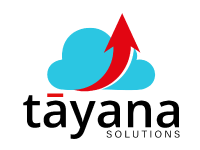Copy Files and Notes Brief Description:
This content explores a common Acumatica challenge related to data transfer between screens and introduces a built-in solution for easily copying files and notes, improving efficiency and user experience.
(a) Challenges
Many Acumatica users experience the frustration of losing context when switching between screens. For instance, after carefully compiling a sales order with files and notes, that information is lost when navigating to a production order screen. This requires users to manually re-upload files or re-type notes. This manual process is not only time-consuming but can also lead to errors and inefficiencies. This is a common pain point and a source of frustration for many users who are left wondering if there is a better way. The problem arises because files and notes are not automatically transferred when a user navigates from one screen to another. This lack of data transfer can significantly disrupt workflow and productivity.
- Key Challenge: Data loss and manual re-entry of files and notes when switching screens in Acumatica.
- Resulting Issues:
- Lost time spent re-uploading files and retyping notes.
- Increased risk of errors during manual data transfer.
- Frustration and decreased user satisfaction.
- Reduced productivity and workflow disruptions.
(b) Solution
Acumatica provides a predefined method to copy notes and files between screens. This built-in functionality eliminates the need for manual copying and pasting. The method uses source and destination tables to define where data is copied from and to. For example, a user can copy files and notes from a sales order (the source table) to a production order (the destination table). The method includes boolean flags that allow users to choose whether to copy files, notes, or both. These flags, which use a true/false setting, offer flexibility in data transfer. The specific code involves using the ‘Copy Note and Files’ method under the ‘px node attribute’. This method defaults the transfer of files and notes between screens if properly configured with source and destination tables.
- Key Solution: Acumatica’s predefined method for copying notes and files between screens.
- Technical Details:
- Utilizes source and destination tables.
- Employs boolean flags for file and note selection.
- Uses the ‘Copy Note and Files’ method within ‘px node attribute’.
- Requires proper syntax to designate source and destination.
Benefits/Advantages:
- Time-Saving: Automates the process of transferring files and notes, saving considerable time and effort.
- Efficiency: Eliminates the need for manual re-entry, reducing the risk of errors.
- Flexibility: Allows users to choose what is copied – files, notes, or both using boolean flags.
- Improved Workflow: Keeps all relevant information together, facilitating a smoother workflow.
- No Custom Code: The solution is built into Acumatica, reducing the need for custom coding.
- Reusability: Leverages built-in Acumatica functions for broad application, which represents the Acumatica philosophy of reusability.
By using this built-in method, users can experience a much more seamless and efficient workflow in Acumatica. While this method should cover most scenarios, complex cases might require further custom solutions, and you can always reach out to Tiana Solutions for assistance. Tiana Solutions is the largest Services Partner with Acumatica Cloud ERP. Giri, an Associate Software Engineer at Tiana Solutions, has extensive experience in the ERP space and has worked on many cases involving solutions such as this.