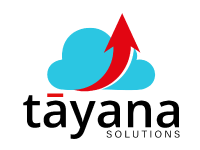Unlocking Acumatica: Simplifying Data Import and Export
This video episode explores the common challenges and solutions associated with importing and exporting data in Acumatica. .
(a) Challenges with Acumatica's Default Import/Export Settings
Acumatica’s default settings for data import and export can be tricky. These settings often don’t work as expected and require customization for seamless data flow.
Export Challenges: When attempting to export historical receiving data to Excel using the out-of-the-box functionality, the process might fail. This is due to the “export to Excel” checkbox often being disabled in the layout settings.
Upload Challenges: Uploading data back into Acumatica presents a separate set of hurdles. Several settings need configuration for successful uploads, including:
Enabling “allow upload” and “allow update” in the grid’s mode settings.
Enabling the upload action itself.
Creating a custom graph file with specific syntax that maps the incoming data to the correct data view in Acumatica.
(b) Solutions and Benefits of Customization
- Solution for Export: Enabling the “export to Excel” checkbox in the layout settings and publishing a customization package will enable the export functionality.
- Solution for Upload: Enabling “allow upload” and “allow update”, activating the upload action, and creating a custom graph file are essential steps for a successful upload process. Publishing a customization package makes the “upload Excel” button visible to users.
Benefits of Customizing Import/Export Functionality:
Streamlined Data Analysis: Exporting data to Excel allows for efficient analysis and manipulation of information.
Bulk Updates: Uploading modified data from Excel back into Acumatica enables efficient bulk updates.
Time Savings: Customization eliminates the need for manual data entry and manipulation, saving significant time and effort.
Improved Accuracy: Automating the import/export process reduces the risk of human error, leading to improved data accuracy.
Expertise Matters: Navigating these settings and implementing the necessary customizations requires experience and knowledge of Acumatica. An experienced Acumatica partner, like Tayana Solutions, can provide valuable assistance in overcoming these challenges and maximizing the potential of the system.
Key Takeaway
Don’t assume Acumatica’s default settings will work perfectly for data import and export. Take the time to understand the system, explore its settings, and don’t hesitate to experiment with customizations to achieve the desired functionality.